Declutter your Office 365 & Exchange email with 'Clutter' option while using Microsoft Office Outlook
An additional nice feature Microsoft Office for Outlook particularly when you are migrated to Office 365 is the ‘Clutter’ option which automatically segregates the less important email to a folder called ‘Clutter’ based on your responsive behavior in dealing with your email.
Microsoft claims it to be an intelligent feature which learns as you use this option and will serve you better.
As stated by Microsoft, these are the important advantages of having activated the Clutter option:
"Clutter helps filter your low-priority email—saving time for your most important messages.
Clutter looks at what you've done in the past to determine the messages you're most likely to ignore. It then moves those messages to a folder called Clutter. Just keep using email as usual and Clutter will learn which messages aren't important to you.
From time to time, Clutter might get it wrong. You can move the messages we've incorrectly identified as clutter to your inbox, and Clutter will take notice."
You might receive a similar email (as shown below) from Outlook.com or from your Office 365 account once this option is enabled depending on the settings by Administrator:
After this step you may receive the email as follows, once Clutter is activated on your Exchange Account or Office 365 email account.
And you can see the folder ‘Clutter’ actually being created in your mailbox account as shown in the following screenshot:
And as confirmed by Microsoft, you can always opt out to use this 'Clutter' option. This option also works for Microsoft's Outlook.com email accounts.
Read here for more information: Outlook.com cleaner inbox
Read here for more information: Outlook.com cleaner inbox

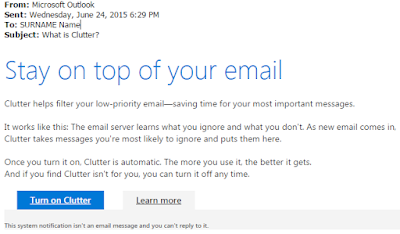





Comments