Organize the data and folders on your Computer for free without any need of software
With ever increasing digital data (files) and fast improving hardware components for the computer, it becomes an increasingly daunting task to organize a computer which has a lot of files, ie., digital files.
However with experience and a simple strategy, we can organize the computer folders easily and freely without having the need to spend a single penny for any software. Yes, no software needed. After all, a computer is only as intelligent as its maker, the human.
Having said this, it is also important to have realistic expectations about your data to be organized and the time you need to organize the data on your computer. If you have 10 years of data messed up, you may need few hours or minutes every day over a long time to properly organize all the data found on your computer.
Based on more than 10+ years of our professional working experience and using computers, we present to our readers a simplified list of basic folders to be created in any computer for classifying all the data and moving or storing into any of these folders. This set of folders we specify is based on the real needs of life.
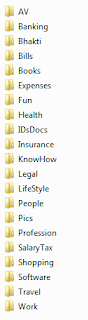

The subfolders need to be created inside each of the following folders based on need. We'll provide elaborate details on that later.
Here is an example that we create the following list of folders in a root folder called 'Archive' in drive C.
So the path will be C:\Archive.
And this 'Archive' folder contains all the following main basic folders:
AV
Banking
Bhakti
Bills
Books
Expenses
Fun
Health
IDsDocs
Insurance
KnowHow
Legal
LifeStyle
People
Pics
Profession
SalaryTax
Shopping
Software
Travel
Work
Numbered or Alphabetical Order?
Based on your wish, you can number these folders along with the names, or just use these if you are interested to operate your computer more with keyboard control instead of mouse which makes it easy for you to retain them in alphabetical order. Also everyone in your home can easily check for the folders in the alphabetical order.
Differently you can also number these folders in a preferred sequence and can later memorize the number of a particular folder to make it easy while accessing the folders using the keyboard. In this case, you also need to educate your family members or friends using the computer to understand the sequence of your folders. Maybe a printout on a paper and pasting it on a wall will help.
Which drive partition shall I use?
Almost all of the data can be put in these first level of basic folders in your root drive (whether it is C: or D: or any external Hard Disk Drive). Or if you have too much data which will not fit in a single drive partition, you can distribute the above mentioned folders in various drive partitions like C:, D:, E:, etc.
If your computer is a laptop preloaded with OEM (original equipment manufacturer) OS and preloaded software with no drive partitions, you'll only find one C: drive for all your data. In that case for not messing up with the folders already available in your computer like 'Program Files', 'Windows', etc, it is better to create a folder called "Archive" or "MyData" in C: drive and then create the above mentioned set of folders in "Archive" or "MyData" folders.
Why so short names?
This comes from experience. When you create folders and subfolders with long names, the actual file path becomes too long and if it crosses 256 character limit, you face problems while copying the files across various devices.
For example, if you create your "Archive" folder in 'My Documents' folder, it is already too long. Generally the address of your 'My Documents' is C:\Users\YourName\My Documents' and if you create the same "Archive" folder directly in a root directory like C: or D:, it takes C:\Archive or D:\Archive.
Similarly if you keep the folder name for audio and video files very simple like AV, it permits you to create more subfolders without any future hassles. You can also create "AudioVideoEntertainment" instead of "AV" and then look at the file path you get:
C:\Archive\AV
C:\Archive\AudioVideoEntertainment




Comments