WiFi WLAN WPA2 Enterprise settings for Nokia, Blackberry, Android and Apple devices
Many companies are increasingly providing WiFi networks in their offices due to the flexibility the wireless network brings to the workplace and also due to the advancement in the mobile computing environment. Nowadays almost all the new computers, notably laptops, palmtops, tablets and smartphones all have WiFi LAN connectivity and compatibility in them.
Nowadays it is a reality and it is easy to imagine a group of professionals sitting in a meeting room with all their notebooks, laptops, or Smartphones seamlessly connected, rather than tangling with LAN cables and sharing a cable for checking a shared document from the internal network drives.
Coming to the point, now you may have your device but you might not be sure or even annoyed about how to use this option on your device, because every device is different in terms of version of a model, or the OS it is running, or the ecosystem it depends on, like Apple iOS and apps, Google’s Android, Windows 8, Blackberry OS, and so on.
Some smartphone OS platforms like Apple’s iOS and Google’s Android OS may auto-detect many security settings while others like Blackberry OS and Nokia’s old Symbian OS don’t.
So it is very much useful to know the WiFi settings from your corporate/enterprise network, and for that you need to be aware of the type of parameters you might need to enter in your mobile device while configuring the secured wireless networks.
Depending on the mobile you are using like a Blackberry Curve 9300 or a Nokia E72 or a Samsung Galaxy phone or an iPhone, a typical set up of a corporate or Enterprise WiFi secured network system settings could be as shown in the following table.
In this example, the company called ‘ABC’ requires the users to use their authority certificate ‘ABC-Group-CA’ which might be necessary to be downloaded for some mobiles like Blackberry and Nokia for connecting them with the wireless networks.
WEP security is used for wireless LAN networks when there is a preset network key which is commonly shared by many users, while WPA/WPA2 settings are imposed when the corporate IT department would like to filter the internet access as per their organizational procedures and generally allows the users to use their own login credentials which are necessarily be entered while configuring to the networks. However this is a one-time setting even if it seems a little complicated.
The following table is an example of the wireless network configuration on a Nokia E72 Smartphone running on Symbian 60 OS, and this shall help the users of other phones and other OSs also because relatively the Symbian settings are more complicated than a Blackberry or an iPhone or an Android phone.
Connection Name*
|
ABC-4U (Sample name used)
| ||||
Data bearer
|
Wireless LAN
| ||||
WLAN Network Name*
|
ABC-4U
| ||||
Network status
|
Public
| ||||
WLAN network mode
|
Infrastructure
| ||||
WLAN security mode
|
WPA/WPA2 (to be selected)
| ||||
WEP (to be selected if WPA/WPA2 not applicable. This requires a preset shared network key. Activate this if your organization provides this information.)
| |||||
802.1x (to be used if your enterprise insists on using this option).
| |||||
WLAN security settings
|
WPA/WPA2
|
EAP
| |||
EAP plug-in settings
|
EAP-PEAP (activated or ‘enabled’)
All others like EAP-AKA, EAP-SIM, EAP-TLS, EAP-TTLS, EAP-LEAP, EAP-FAST are ‘disabled’
|
EAP-PEAP settings:
(found in one tab)
|
Personal certificate: Not defined
| ||
Authority certificate: ABC-Group-CA
| |||||
User name in use: User defined
| |||||
User name: u010101234 (your username)
| |||||
Realm in use: User defined
| |||||
Realm: DOMABC
| |||||
TLS privacy: Off
| |||||
Allow PEAPv0: Yes
| |||||
Allow PEAPv1: No
| |||||
Allow PEAPv2: No
| |||||
EAPs: (found in the other tab)
|
EAP-MSCHAPv2 (Enabled)
All others like EAP-AKA, EAP-SIM, EAP-TLS, EAP-GTC (Disabled)
|
Username: DOMABC\u010101234
| |||
Prompt Password: No
| |||||
Password: ******* (your login password)
| |||||
Cipher
|
Enable all like RSA, 3DES, SHA, etc.
| ||||
WPA2 only mode
|
Off
| ||||
Home page
|
None
| ||||
Use access point
|
Automatically
| ||||
In the other posts, we would try to provide phone or OS specific settings depending on how far we can be able to test the same wireless LAN network using various devices.



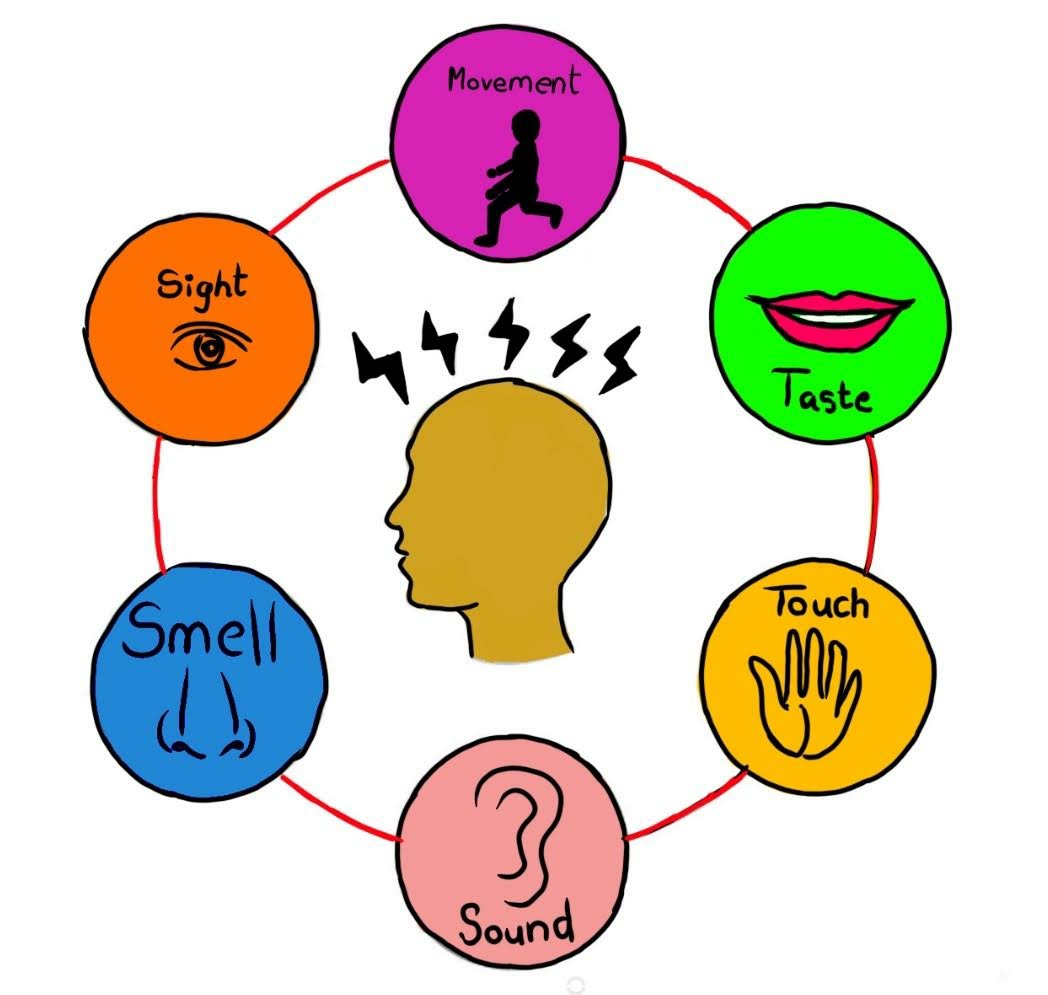
Comments